C 其他
C.1 更改預設的文本編輯器
這個指令可以變更系統編輯文件所用的程式
按了 Enter↩︎ 之後,會出現現在可用的編輯器,輸入對應的編號即可變更。有標 * 號的編輯器為目前設定的預設編輯器。
There are 4 choices for the alternative editor (providing /usr/bin/editor).
Selection Path Priority Status
------------------------------------------------------------
0 /bin/nano 40 auto mode
1 /bin/ed -100 manual mode
2 /bin/nano 40 manual mode
* 3 /usr/bin/vim.basic 30 manual mode
4 /usr/bin/vim.tiny 15 manual mode
Press <enter> to keep the current choice[*], or type selection number: 3C.2 關於套件版本
C.2.1 安裝 php & php-mysql 插件
先確認 php 是不是我們要安裝的版本
可以看到,目前 php 的依賴套件是 php7.4,代表將安裝的版本為 php7.4
Package: php
Version: 2:7.4+75
Priority: optional
Section: php
Source: php-defaults (75)
Origin: Ubuntu
Maintainer: Ubuntu Developers <ubuntu-devel-discuss@lists.ubuntu.com>
Original-Maintainer: Debian PHP Maintainers <team+pkg-php@tracker.debian.org>
Bugs: https://bugs.launchpad.net/ubuntu/+filebug
Installed-Size: 13.3 kB
Depends: php7.4
Download-Size: 2,712 B
APT-Sources: http://tw.archive.ubuntu.com/ubuntu focal/main amd64 Packages
Description: server-side, HTML-embedded scripting language (default)
PHP (recursive acronym for PHP: Hypertext Preprocessor) is a widely-used
open source general-purpose scripting language that is especially suited
for web development and can be embedded into HTML.
.
This package is a dependency package, which depends on latest stable
PHP version (currently 7.4).接著,我們再查詢一次 php7.4 會安裝什麼東西
這裡可以看到 php7.4 安裝了會安裝一些使 php7.4 順利運作的依賴套件,像是 libapache2-mod-php7.4、php7.4-fpm、php7.4-cgi 與 php7.4-common
Package: php7.4
Version: 7.4.3-4ubuntu2.5
Priority: optional
Section: php
Origin: Ubuntu
Maintainer: Ubuntu Developers <ubuntu-devel-discuss@lists.ubuntu.com>
Original-Maintainer: Debian PHP Maintainers <team+pkg-php@tracker.debian.org>
Bugs: https://bugs.launchpad.net/ubuntu/+filebug
Installed-Size: 73.7 kB
Provides: php
Depends: libapache2-mod-php7.4 | php7.4-fpm | php7.4-cgi, php7.4-common
Homepage: http://www.php.net/
Download-Size: 9,244 B
APT-Sources: http://tw.archive.ubuntu.com/ubuntu focal-updates/main amd64 Packages
Description: server-side, HTML-embedded scripting language (metapackage)
This package is a metapackage that, when installed, guarantees that you
have at least one of the four server-side versions of the PHP interpreter
installed. Removing this package won't remove PHP from your system, however
it may remove other packages that depend on this one.
.
PHP (recursive acronym for PHP: Hypertext Preprocessor) is a widely-used
open source general-purpose scripting language that is especially suited
for web development and can be embedded into HTML.一樣地,這裡也用相同的指令查詢 php-mysql 套件
sudo apt info php-mysql因為 php 已經有 php-common 依賴的,所以待會兩個套件一起安裝時,只會安裝一個 php-common
Package: php-mysql
Version: 2:7.4+75
Priority: optional
Section: php
Source: php-defaults (75)
Origin: Ubuntu
Maintainer: Ubuntu Developers <ubuntu-devel-discuss@lists.ubuntu.com>
Original-Maintainer: Debian PHP Maintainers <team+pkg-php@tracker.debian.org>
Bugs: https://bugs.launchpad.net/ubuntu/+filebug
Installed-Size: 13.3 kB
Depends: php-common, php7.4-mysql
Task: lamp-server
Download-Size: 2,000 B
APT-Sources: http://tw.archive.ubuntu.com/ubuntu focal/main amd64 Packages
Description: MySQL module for PHP [default]
This package provides a MySQL module for PHP.
.
PHP (recursive acronym for PHP: Hypertext Preprocessor) is a widely-used
open source general-purpose scripting language that is especially suited
for web development and can be embedded into HTML.
.
This package is a dependency package, which depends on Debian's default
PHP version (currently 7.4).確認完我們要安裝的版本是否正確後,用套件管理程式 apt 安裝套件。
確認 php 是否安裝完成,可以用 which 指令確認:
當系統中有安裝複數個版本的 php 時,php 執行檔的位置可能會有所不同。同樣地在第 5 章設置 Python 3 環境時也會遇到。
C.3 Mysql 8.0 root 密碼重設
先建立一個含有改變 root 密碼的 sql 語法文字檔案
如存好後將擁有者與使用者群組改成 mysql 後,移至 /tmp 資料夾,使 mysql 使用者可以存取。
切換至 root 使用者進行後續操作
將目前的 mysql 關閉
或是使用 systemctl 指令關閉 mysql 服務
{.bash prefixed} systemctl stop mysql.service
接著使用 mysqld 指令啟動 mysql 並指定 --user、--defaults-file 與 --init-file 參數。
mysqld --defaults-file=/etc/mysql/mysql.conf.d/mysqld.cnf \
--user=mysql \
--init-file=/tmp/mysql-init &--defaults-file: MySQL 預設啟動的設定檔案--user: 以使用者mysql執行--init-file: 初始化時,執行/tmp/mysql-init指令,變更密碼&: 將 mysql deamon 放至背景執行。
此時,應該可以正常登入了。
如果不行的話,請檢查位於 /var/log/mysql/error.log 的錯誤紀錄,如果有看到類似 /var/run/mysqld 的錯誤,需要手動建立資料夾,並把權限變更為 mysql 用戶的權限。 操作完之後再從關閉 mysql 服務開始,再嘗試一次。
參考指令如下:
最後以正常的服務啟動 mysql:
退出 root 帳號
試以新密碼登入 mysql root 帳號:
成功 🎊
Welcome to the MySQL monitor. Commands end with ; or \g.
Your MySQL connection id is 17
Server version: 8.0.26-0ubuntu0.20.04.3 (Ubuntu)
Copyright (c) 2000, 2021, Oracle and/or its affiliates.
Oracle is a registered trademark of Oracle Corporation and/or its
affiliates. Other names may be trademarks of their respective
owners.
Type 'help;' or '\h' for help. Type '\c' to clear the current input statement.
mysql> C.4 jupyterhub C/C++ 運算核心
/opt/conda/envs/c_cpp.yml
name: c-cpp
channels:
- defaults
- conda-forge
dependencies:
- xeus-cling
- python=3.*
- pip
- ipykernel
prefix: /opt/conda/envs/c-cppsudo /opt/conda/envs/c-cpp/bin/python3.9 -m \
pip install git+https://github.com/XaverKlemenschits/jupyter-c-kernel.git/opt/conda/envs/c-cpp/share/jupyter/kernels/c/kernel.json
{
"display_name": "C",
"argv": [
"/opt/conda/envs/c-cpp/bin/python3",
"-m",
"jupyter_c_kernel",
"-f",
"{connection_file}"
],
"language": "C"
}圖 C.1: C 語言核心圖標,32x32
圖 C.2: C 語言核心圖標,64x64
drwxrwxr-x 2 root root 4096 Oct 23 17:20 ./
drwxrwxr-x 7 root root 4096 Oct 23 15:31 ../
-rw-rw-r-- 1 root root 181 Oct 23 15:26 kernel.json
-rw-r--r-- 1 root root 1536 Oct 23 17:02 logo-32x32.png
-rw-r--r-- 1 root root 4079 Oct 23 17:02 logo-64x64.png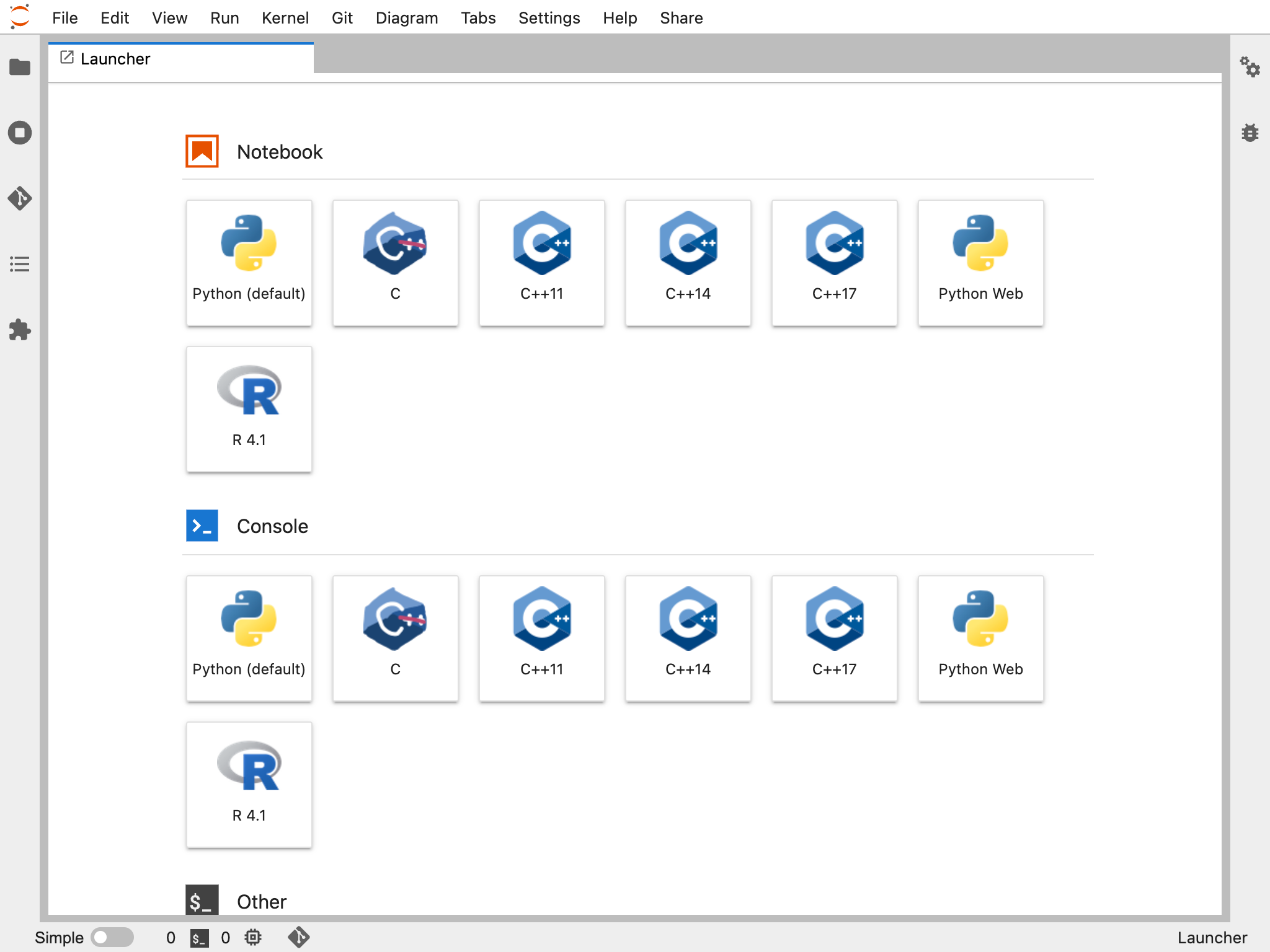
圖 C.3: jupyterhub 加上了 C 與 CPP 核心的頁面
```